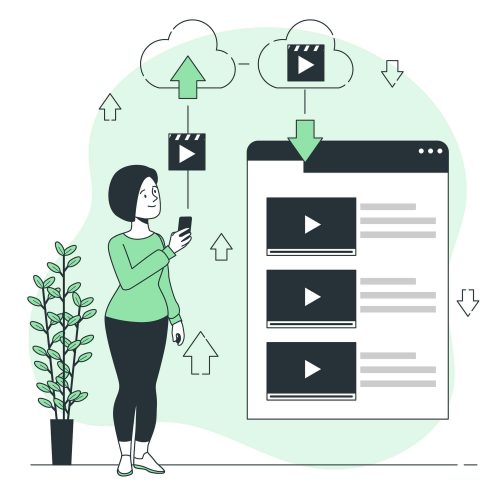Using a single API, developers and testers can automate interactions across Chrome, Firefox, and WebKit with Playwright, an open-source automation library that is both powerful and flexible. It is necessary for end-to-end automated testing because it can automate form submissions, mimic user actions, take screenshots, and more.
Playwright’s auto-waiting, network interception and headless mode execution speed up testing and improve reliability. Custom plugins and extensions improve Playwright’s core functionality. By customizing the framework, developers can integrate new features, simplify complex tasks, and interface with other tools and services.
Plugins and extensions can boost Playwright’s automation by adding custom reporting, integrating with third-party APIs, or extending the Playwright API for browser interactions. This guide explains how to write custom Playwright plugins and extensions. We want to teach you how to improve your testing frameworks, boost efficiency, and help the Playwright community.
This guide will help you find extension opportunities, create plugins, and share your innovations, whether you are a Playwright veteran or a newbie. By the end of this guide, you’ll have a solid foundation for extending Playwright in ways that can make your automated testing more powerful and flexible.
Architecture of Basic Playwright
An open-source automation library called Microsoft Playwright tests and automates web applications across all current browsers. For developers and testers, its high-level API controls WebKit, Firefox, and headless Chrome.
Playwright supports multi-page scenarios, network interception, mobile device emulation, and browser automation. It makes it ideal for end-to-end testing, ensuring applications work across environments.
How does the Playwright interact with Browsers?
Playwright interacts with browsers through a combination of browser-specific protocols and its abstraction layers. Chromium-based browsers use the Chrome DevTools Protocol, while Firefox and WebKit communicate through their respective remote debugging protocols.
Playwright’s API translates commands into these protocol-specific instructions, allowing seamless control over browser actions like navigation, input, and JavaScript execution. This design enables Playwright to offer a wide range of automation capabilities, from capturing screenshots and generating PDFs to intercepting network requests and emulating different devices.
Setting Up Your Development Environment
Playwright custom plugin and extension development necessitate a ready-made development environment. This section covers Playwright project setup, software and tool requirements, and development best practices.
Required Tools and Software for Plugin Development
- Node.js and npm: Since Playwright is a Node.js library, you need to have Node.js installed on your computer to use it. Node.js is packaged with npm (Node Package Manager), a package manager for managing JavaScript packages.
To prevent incompatibilities, install the most recent versions of Node.js and npm (Long Term Support).
- Code Editor: With syntax highlighting, IntelliSense, and debugging, VS Code, Sublime Text, or Atom can increase productivity.
- Version Control System: Git is the source code tracking system most frequently used in software development. Hosting services like GitHub, GitLab, and Bitbucket help developers collaborate.
- Playwright Library: The core Playwright library is essential for developing and testing your plugins or extensions. It can be installed via npm.
- TypeScript (Optional): While you can develop Playwright plugins and extensions using JavaScript, TypeScript offers type checking and is recommended for larger projects for its scalability and maintainability benefits.
Setting Up a Playwright Project
Here is how you can set up the Playwright project –
- Launch a New Node.js Project: Create a project directory and initialize it with npm init. This command creates package.json in your project directory to manage dependencies.
- Install Playwright: To add Playwright to your project as a dependency, run npm and install Playwright. Playwright and WebKit, Firefox, and Chrome binaries are installed with this command.
- Project Structure: Assemble your source code, tests, and documentation into different folders in your project directory. For your project to be scaled and maintained, it must have a clear structure.
Expanding Playwright: Crafting Personalized Plugins and Add-ons
Developers can customize Playwright to meet their unique requirements by adding new plugins and extensions, which improve the automation framework’s functionality and make it easy to incorporate into testing and development processes.
From setup to community publishing, this comprehensive guide walks you through writing custom Playwright plugins and extensions.
Playwright Extensions and Plugins
Playwright’s browser automation API may only meet some of your project’s needs. Plugins and extensions are helpful in this situation. To better meet your needs, they can add new features, integrate with other programs and services, or change how they currently operate.
Setting Up Your Development Environment
Set up your environment before developing plugins or extensions:
- Installing the most recent Long-Term Support (LTS) version of Node.js and npm is advised.
- Utilize a code editor, such as Visual Studio Code, compatible with TypeScript or JavaScript.
- Install Playwright as a dependency after starting a fresh Node.js project.
Understanding Playwright’s Extension Points
- The playwright’s architecture is designed to be extensible. Understanding its core components and how they interact is crucial for developing effective plugins and extensions.
Familiarize yourself with the Playwright API, the browser contexts, and the page model, as these are often the starting points for extension.
Developing a Custom Plugin
- Define the Plugin’s Purpose: Clearly outline your plugin’s goal. Adding assertions, integrating with a third-party service, or improving reporting requires a clear goal.
- Interact with Playwright’s API: Your plugin may use the API, so you must understand its methods and events. Review the Playwright documentation to find the best APIs for your plugin’s functionality.
- Implementing the Plugin Logic: Start coding your plugin. Using JavaScript, consider structuring your code with async/await to handle asynchronous operations. For TypeScript users, leverage interfaces and types for better code quality and maintainability.
- Testing Your Plugin: Develop a comprehensive suite of tests for your plugin. Use Playwright to automate testing of your plugin’s functionality across different browsers and environments.
Creating a Custom Extension
Extensions can change the Playwright’s behavior or add features. Extensions are developed like plugins but often integrate deeper with Playwright’s internals.
- Extension Use Cases: Identify what you want your extension to do. This could include custom browser configurations, enhanced logging, or new Page or BrowserContext objects methods.
- API Integration: Determine how your extension will integrate with Playwright’s API. It might involve wrapping existing methods or adding new ones to Playwright’s classes.
- Implementation and Testing: Code your extension to emphasize reliability and performance. Test extensively to ensure compatibility with all browsers supported by Playwright.
Publishing and Sharing Your Work
Once your plugin or extension is ready and thoroughly tested, consider sharing it with the Playwright community:
- Documentation: Write clear and concise documentation for your plugin or extension. Include installation instructions, usage examples, and API references.
- npm Package: Publish your plugin or extension as an npm package to make it easily accessible. Follow npm’s guidelines for package naming and versioning.
- Community Engagement: Share your work on social media, forums, and communities related to Playwright and browser automation. Feedback from the community can provide valuable insights for further improvements.
Real-world Examples and Case Studies
Custom Playwright plugins and extensions have helped developers and testers solve unique problems, streamline workflows, and improve automation scripts. This section describes some popular Playwright plugins and extensions, their development lessons, and how they met specific testing needs.
Showcase of Popular Plugins and Extensions
- playwright-fluent: This extension simplifies test reading and writing with a fluent API for Playwright. Especially for people unfamiliar with Playwright or testing in general, it makes automation scripts more understandable by streamlining the syntax for everyday actions and assertions.
- Playwright-Video-Capture: A plugin that enables video recording of test sessions. While Playwright natively supports screenshots and some video capture capabilities, this plugin offers enhanced control over video recording, such as specifying the codec and resolution, which is crucial for debugging and documentation purposes.
- Playwright-Codegen-UI: An addon that gives the Playwright code generator a graphical user interface. This tool helps testers generate automation scripts by interacting with their application in a browser, saving time and effort on test cases.
How Custom Solutions Solved Unique Testing Problems?
Here is how custom solutions solve unique testing problems –
- Automated Accessibility Testing: Teams have been able to detect accessibility issues automatically by integrating Playwright with accessibility testing tools via a custom plugin.
Because of this integration, integrating accessibility testing into the development process has become simpler, resulting in more inclusive applications.
- Custom Reporting: Producing reports that adhere to particular team or organizational requirements is a frequent challenge in automated testing.
Thanks to custom extensions, teams can create customized reports, complete with screenshots, performance metrics, and detailed logs, straight from their Playwright tests. It improves communication and speeds up issue resolution.
- Integration with Test Management Tools: Playwright plugins that interface with test management software have expedited testing. These integrations allow for the automatic updating of test cases and results in the test management system, reducing manual work and improving traceability.
Extending Playwright with bespoke plugins and extensions necessitates thorough testing across multiple browsers and devices. With its cloud-based infrastructure, LambdaTest seamlessly supports this endeavor by providing a reliable platform for running Playwright tests at scale. LambdaTest is an AI-powered test orchestration and execution platform that lets you run manual and automated tests at scale with over 3000+ real devices, browsers, and OS combinations.
With this platform, developers can write custom plugins and extensions because LambdaTest’s extensive browser and device matrix can be used for comprehensive testing.
Developers can ensure compatibility and dependability by using LambdaTest’s infrastructure to quickly validate the functionality of their unique plugins and extensions in various browsers and environments.
LambdaTest’s Real-Time Testing features enable developers to quickly interact with their custom plugins and extensions on various browsers and devices. Making bug identification and fixing faster speeds up development and improves customization quality.
The platform’s automation features allow developers to automate the testing of their own custom plugins and extensions, further streamlining the testing process and ensuring consistent results across different browser configurations.
Conclusion
Expanding it with unique plugins and extensions highlights Playwright’s robustness and flexibility. As we have seen, Playwright can be customized to meet specific testing requirements, which enhances its functionality and opens up previously unreachable or impractical automation opportunities.
The Playwright community’s creation of unique plugins and extensions demonstrates its creativity and ingenuity. It illustrates how adaptable tools can become even more powerful when tailored to the unique needs of developers and testers.
The importance of Playwright’s expansion cannot be overstated. Teams must use custom plugins and extensions to overcome the limitations of off-the-shelf solutions.
It enables them to produce higher-quality software, automate more effectively, and integrate with a broader range of tools. These customized solutions significantly increase the efficacy of automated testing strategies by addressing particular problems and optimizing testing workflows.
Also Read: The Evolution Of Web Development: Trends And Innovations