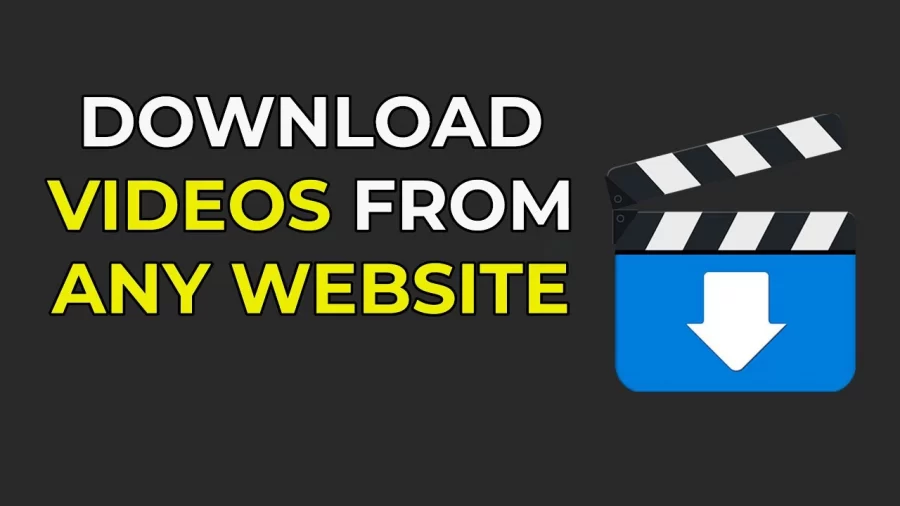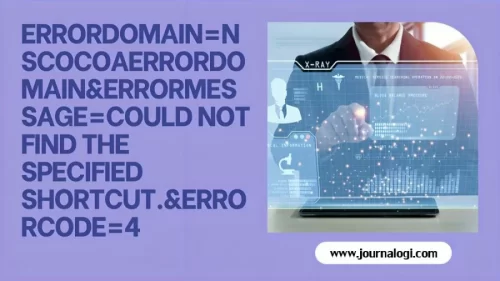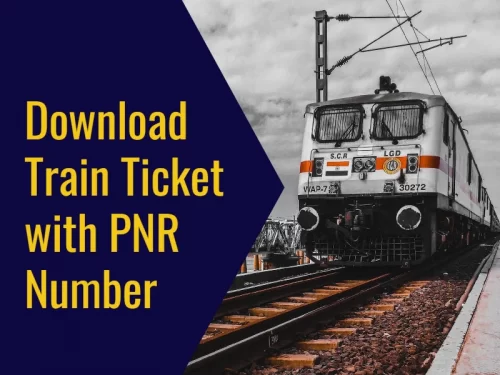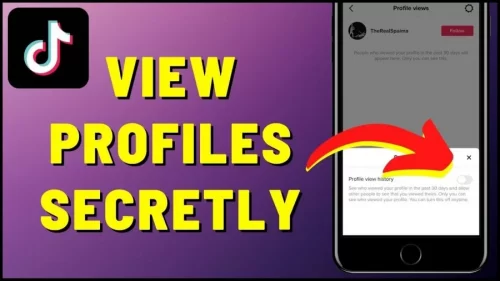Are you looking for “how to download videos on a website”? You are at the right place. Sometimes, you find an excellent video on a website and want to keep it for later.
But, uh-oh, there’s no “download” button! Don’t worry, though. There are ways to get those videos onto your device without any hassle.
Videos are everywhere on the internet, and they make stuff more fun to watch. But sometimes, you want to have them saved on your device.
Getting videos from websites can be complicated. They use fancy stuff to protect them, making it hard just to click and save.
Also, some videos change their web addresses after a while, which can make things even trickier.
Luckily, there are lots of tools out there that can help you download videos from any website. So, let’s talk about some of the best ones!
Understanding Video Formats and Protocols
In today’s digital age, video content rules the roost. Whether it’s on streaming sites or social media, videos are the go-to for communication and fun. But a lot is happening behind the scenes with different video formats and protocols.
Before we start downloading videos, it’s essential to understand a few basics about video formats and protocols. Websites store videos in different formats, like MP4, AVI, MOV, and others.
They also use different protocols, such as HTTP, RTMP, or HLS, for streaming. Understanding these will help us choose the proper method for downloading videos later on.
How to Download Videos on a Website?
Best Ways to Download Videos from a Website
Here are several methods you can use to download videos from any website for free:
1. Using Element Inspect(Employing Developer Tools)
You can download Flash videos from any website without needing an app or online tool. Just use Google Chrome on your computer and follow a few simple steps.
Note: This method might only work sometimes, but feel free to give it a try anyway.
Here’s how to do it:
- Right-click on an empty area of the website where the video is playing.
- Select “Inspect” from the menu that appears. This will open a separate developer window.
- Click on the “Network” tab within the developer window.
- Start playing the video on the website.
- Look for the video URL in the “Network” section of the developer window.
- Copy and paste the URL into a new tab in your browser.
- Once the video opens in the new tab, you can save it to your device storage.
2. Using Chrome Extension
Chrome extensions are handy tools that make using Chrome easier and more efficient. Among them, there are several video downloader extensions specifically designed to help you grab embedded videos from popular websites. And the best part? They’re free and simple to use.
Video Downloader Pro:
Initially, this extension was created to download videos from Facebook. However, as it gained popularity, the developers expanded its capabilities to include support for various streaming sites.
Now, Downloader Plus can handle videos from nearly any website you visit.
With Downloader Plus, you can save multiple videos simultaneously. It’s equipped to detect and save videos in different formats, making it versatile for various media types. Plus, it’s user-friendly and completely free to use.
Video Downloader professional:
This extension lets you do two main things: download videos from a page or make a playlist. Creating a playlist means you can easily find and play your videos anytime without hunting down the webpage.
You can even cast the downloaded videos using Chromecast. It’s a popular extension with lots of downloads and a high rating.
Download Master:
Download Master is a handy tool for grabbing media files from web pages. When you right-click on a link, you’ll see two options: “Download link” if you want just that file or “Download ALL links” if you’re going to grab multiple files from the page.
If there’s a video on the page, the extension will let you know, and you can download it straight to your device storage.
Addoncrop YouTube Downloader:
- Download the Zip file from the Addoncrop site.
- Extract the Zip File by double-clicking on it.
- Open the Chrome extension URL with chrome://extensions and turn on developers mode.
- Click on “Load Unpacked” and upload the extracted file.
- The Chrome extension will be added to your browser.
- Once added, you’ll see a download link below the video title when you’re on YouTube. You can download videos in 4K, 720P, 480P, and 360P. You can also download videos without any audio.
3. Using Downloader Apps
Many websites don’t let you download videos directly, and they don’t work with other download services either. But don’t worry!
There are lots of video downloader apps out there that can help you grab embedded videos from popular sites, and they’re super easy to use.
SnapTube:
Here’s another popular Video Downloader App for Android. With this app, you can download videos and MP3s from YouTube, Instagram, Facebook, Vine, Vimeo, and more.
It’s the perfect way to grab embedded videos from web pages. The app’s interface is super easy to use, and you can even search for videos using keywords in the search or URL box.
Plus, it supports multiple downloads in different resolutions. You can download videos from over 200 sites.
Videoder:
Videoder is another popular app for downloading videos on Android. It’s got a smooth interface and easy-to-use features.
You can use it to download videos from lots of websites and apps, including social media sites like Facebook and Twitter.
The cool thing about Videoder is that it creates download links right away without having to open the app itself. This makes it super convenient—you don’t have to keep switching between apps.
Keep in mind, though, that the app has ads, but you can get rid of them by buying the Videoder Premium plugin from the Play Store.
All you have to do is install the app, find your favorite video, tap on the share button, and then click on the Videoder icon to get the download links. You can download music and videos from over 1000 different sites.
InsTube:
InsTube is a well-known video downloader app that lets you download videos and music from over 100 different websites.
You can save both video and audio files directly to your device, and you get to choose the resolution and format you want.
The app uses an advanced downloader engine to save files quickly, even when you’re downloading multiple files at once.
It’s a combination of a browser and a downloader app, so you can quickly grab a video while you’re browsing the web. The app’s interface is simple and easy to use, with plenty of customizable settings.
4KDownload:
4KDownload is a simple tool for downloading video clips from YouTube, Vimeo, Facebook, and Dailymotion. With 4K Video Downloader, you can download videos, playlists, channels, and subtitles from YouTube, Facebook, Vimeo, and other sites in high quality.
You can save entire YouTube playlists and channels in formats like MP4, MKV, M4A, MP3, FLV, and 3GP. Download videos in HD 1080p, HD 720p, 4K, and even 8K resolution, and enjoy them on your HD TV, iPad, iPhone, and other devices.
4. Using Online Sites
Dredown:
- Open the Dredown website.
- Choose the site where the video is located.
- Paste the URL of the video into the provided text box.
- Click on the “Dredown!” button.
- That’s it! Your download is done.
Catch Tube:
This video downloader is great. It’s free and works on lots of popular websites like Twitter, Vimeo, Dailymotion, CNN, Tumblr, YouTube, and Facebook. To use it, go to the website and paste the URL of the video you want to download.
5. Using Screen Recording Software
In situations where you can’t download directly, using screen recording software works well. It lets you record what’s playing on your screen, even if it’s streaming.
This way, you can capture videos from any website, even if they don’t have a download option.
Conclusion
“How to Download Videos on a Website?” is a question many users ponder when seeking to save their favorite online content. In this guide, we’ve explored various methods and tools available for seamlessly downloading videos from websites.
From browser extensions to online downloaders and screen recording software to mobile applications, there’s a solution for every preference and need. By mastering these techniques, users can unlock the ability to access and enjoy their favorite videos offline at their convenience.
With the diverse range of options outlined in this guide, navigating the process of video downloading becomes straightforward and accessible to all. So, the next time you encounter a video worth preserving, remember the insights shared here and embark on your journey to effortlessly downloading videos from any website.
Also Read: How To Change Password For Linksys Router